The Social Services Payment System (SSPS) Provider Portal allows you to manage your payments and claim your invoices online. Follow these steps to access the SSPS Provider Portal.
Create a SecureAccess Washington (SAW) account
You’ll need to create a SAW account before you can sign up for the SSPS Provider Portal.
If you already have a SAW account, sign into your account and skip to the section about adding the SSPS Provider Portal to your SAW account.
To create your SAW account:
- Go to the Sign up for an account page on the SAW website.
- Enter your personal information. If you want, enter your contact information (optional).
- Create a username and strong password for your SAW account. Check the box to verify that you’re human. Then select Create my account.
- Check the inbox of the personal email address you entered to create your SAW account. You’ll find an email from SecureAccess Washington. In the email, select the activation link to activate your SAW account. If the link takes you to the Account activated page on the SAW website, you’ve successfully activated your account.
Add the SSPS Provider Portal to your SAW account
After you create and activate your SAW account, you’ll need to add the SSPS Provider Portal to your SAW account.
Before you start, you must have this information:
- Your security token. To request your security token, email us at DSHS_SSPSMail@dshs.wa.gov. Or, call us at 360-664-6161. We’re here Monday through Friday, 8 a.m. to 5 p.m. PT.
- Your 6-digit SSPS provider or payee number. Your provider and payee number are the same number. You can find your provider number on your SSPS invoices. If you do not know your provider number, email us at DSHS_SSPSMail@dshs.wa.gov. Or, call us at 360-664-6161.
- Your agency code. You’ll need to use this agency code: 2795.
Note
If you have more than one SSPS provider number, you’ll need to create a separate SAW account for each provider number. And you’ll need to use a different username for each SAW account. But you can use the same email address for each account.
After you get this information:
- Go to the SAW website and sign into your account.
- After you sign in, select Add a new service. Then select I have been given a code by an agency.
Enter the agency code 2795. Then select Submit.
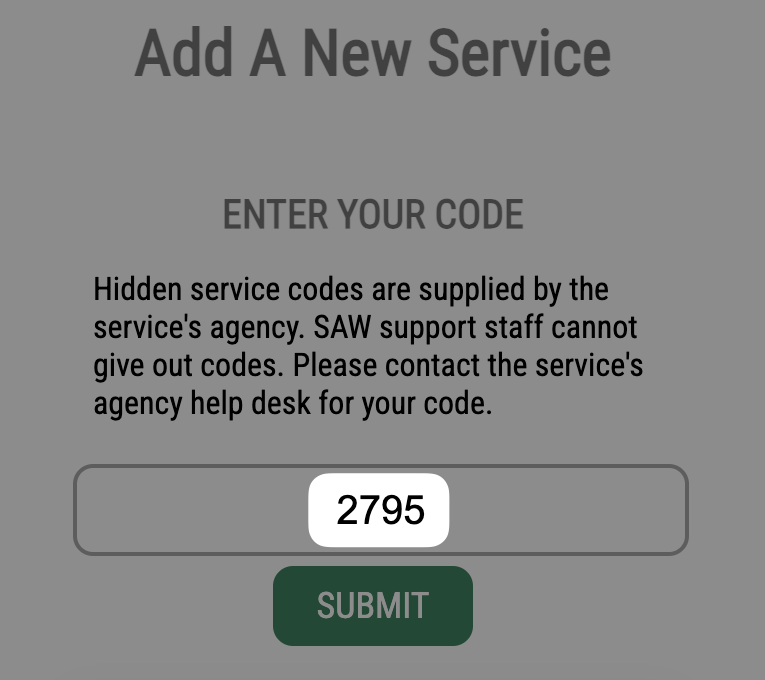
- Enter your 6-digit SSPS provider or payee number.
- Enter your first and last name. And enter the security token you got from the SSPS Customer Service Team. Then select Submit.
If you get a Registration complete page, you’ve successfully added the SSPS Provider Portal to your SAW account. Select OK to go back to the Services page.
If you do not get a Registration complete page, email us at DSHS_SSPSMAIL@dshs.wa.gov. Include your SSPS provider number in the email so we can help you.
- You’ll now be able to set up multifactor authentication if you select Access now.
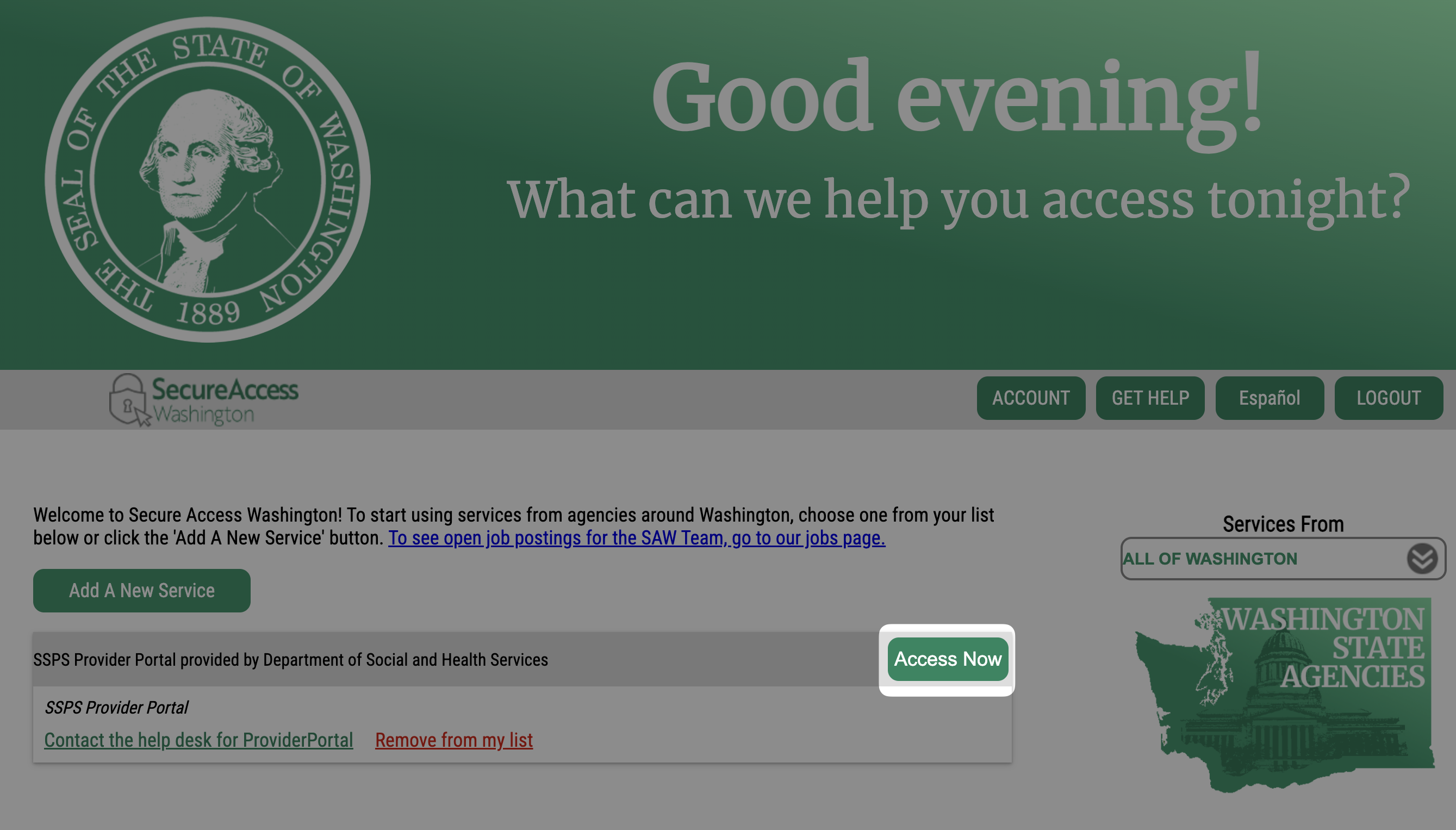
Set up multifactor authentication to secure your SAW account
After you add the SSPS Provider Portal to your SAW account and select Access now, you’ll need to set up multifactor authentication.
Multifactor authentication helps us keep your account safe and secure. With multifactor authentication, you’ll get a unique verification code through email or text message any time you try to access the SSPS Provider Portal. And you’ll need to enter the code to securely access the portal.
To set up multifactor authentication:
- Choose if you would like to get your verification code through email or text message. You’ll get your code sent to whichever method you select.
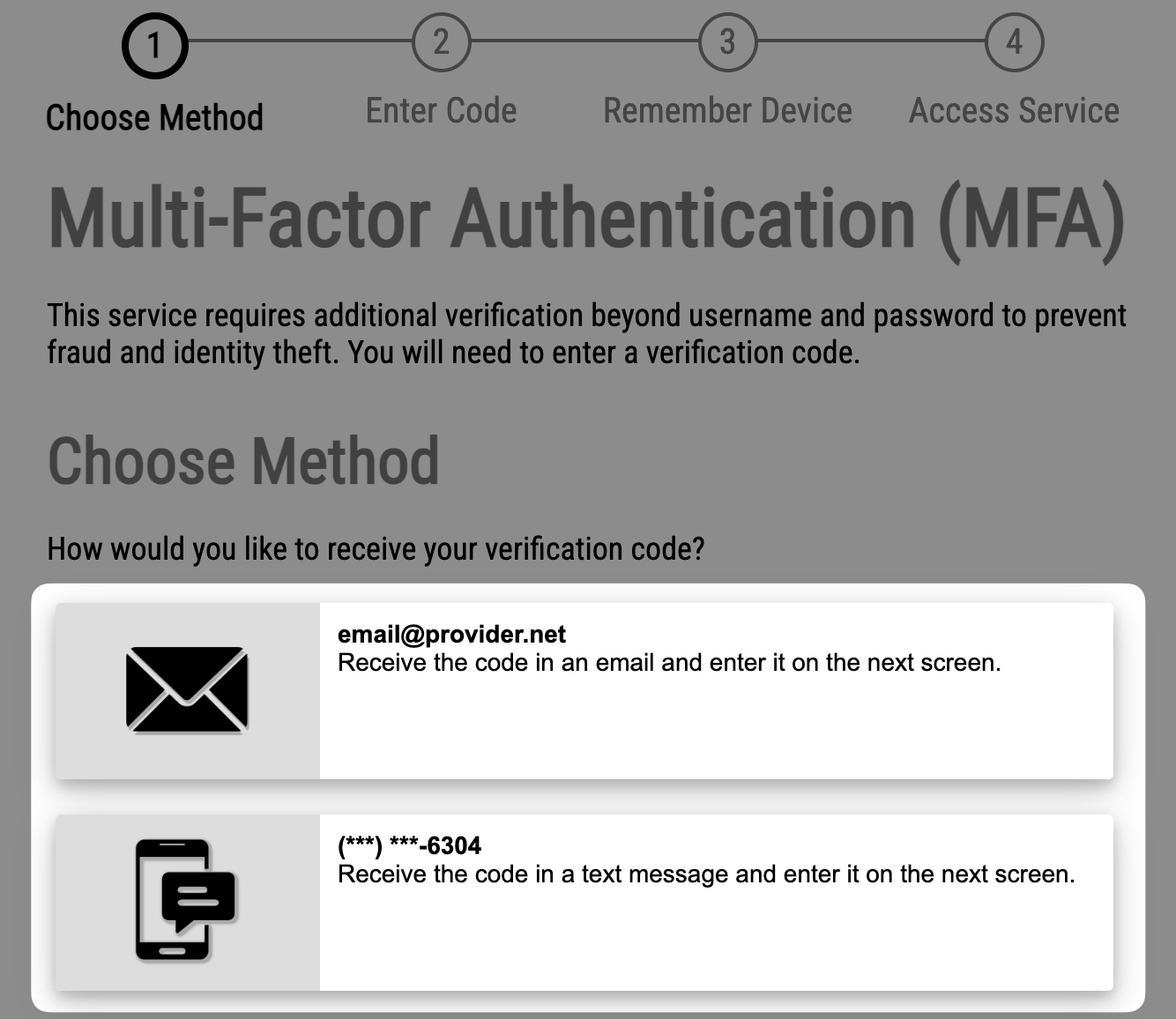
- Enter your verification code. Then select Submit.
- You'll be asked if you want SAW to remember your device. Do not select the "Yes, remember my device" option or you may experience technical issues. Select Submit.
- You’ll now be able to access the SSPS Provider Portal from your SAW account if you select Continue.
Note
In the future, you can sign into your SAW account to access the SSPS Provider Portal if you select Access now from the Services page.
Get help
If you have questions about accessing the SSPS Provider Portal, you have 2 ways to contact the the SSPS Customer Service Team:
- Email us at sspsmail@dcyf.wa.gov
- Call us at 360-664-6161. We’re here Monday through Friday, 8:00 a.m. to 5:00 p.m. PT.
Note

